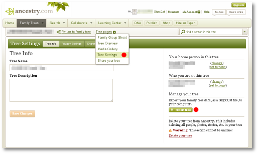Well, if you were reading around lately, you might have noticed my previous post about creating my Family Tree. I asked for input and a few of you responded with some very helpful information. For instance, if you are planning on working on your family tree, there are a few applications you need to check out:
- Gramps (Genealogical Research Software) is a free software project built just for genealogy/family trees and aimed towards the hobbiest or even the professional.
- webtrees is an on-line, colaborative, genealogy application. If you have access to a web server with PHP and MySQL support, you are golden. I am in the process of planning on creating a setup where the members of my family can get together and work on our separate branches.
- LifeLines (second generation genealogy software) looks to be a lightweight, yet robust, application. I haven’t yet messed with this, but I just noticed under tools for them they have emacs modes and even vim syntax highlighting, so this might be well suited for the hacker in you.
You know what all 3 of these applications have in common? They all utilize the GEDCOM, which stands for GEnealogical Data COMmunication, specification. It is a proprietary specification, however it is the open de facto specification.
So, what I have been doing is leveraging the data available from Ancestry.com. My family signed up for their free 14 day trial which has been amazing for us, except on my father’s side because as soon as it hits his great grandparents in Sweden, I have to pay for a premium version at $25 per month. Anyways, I have leveraged their data and created a huge chunk of my family tree, verifying as much as possible along the way. Now that I have a big chunk and my trial will expire in the next week and a half, I want to get the data I created their to my computer so I have it and can import it into Gramps, webtrees, or LifeLines to develop further down the road.
Luckily Ancestry allows you to export your tree in the GEDCOM format, however trying to figure this out on your own isn’t an easy feat. I searched and clicked everywhere until it was finally right in my face. So now maybe I can help you for future reference. As of Friday, March 11, 2011, this is how you export your tree from Ancestry to a GEDCOM file (image below with red dots shows label and button locations for clicking):
- Go to your family tree
- Under the menu bar, next to your tree’s name, there is a drop-down link labeled Tree pages with a down arrow. Hover your mouse over the link
- Select Tree Settings from the drop-down menu
- On the right side of the page you will see a green button labeled Export tree, click it
- Ancestry will now go ahead and process your tree, eventually presenting you with a button labeled Download your GEDCOM file, click it
- Save the file to your computer
Now you can easily import it into whatever tool you are using. Using Gramps, I created a blank tree as soon as I started it up, Then from the File menu I selected the Import menu item, selected my GEDCOM file I just downloaded, waited quite some time for it to import, then went along on my way. I had a few minor issues with some data not showing up in the tree, however the data was available as I could view it from other locations within Gramps. Once I get rolling and have Gramps figured out, I will see about creating another post with further information, hopefully within the next few weeks.